M4A to Text
See how M4A to text turns audio files into readable notes quickly. Transcribe M4A effortlessly with Bluedot’s AI-powered solution!





















Why Convert M4A to Text with a Tool?
Converting M4A to text with Bluedot makes things quicker, easier, and more accessible. Instead of spending time typing out every word from your audio, just upload your files from your computer, Zoom, or Google Drive, and let Bluedot take care of the rest. Whether it’s for interviews, podcasts, or meetings, Bluedot works seamlessly with various audio and video formats.
What makes Bluedot special is its AI-powered transcription, which accurately handles everything from technical jargon to everyday conversation. It supports over 100 languages, so you get clean, searchable transcripts in no time. Plus, with AI-generated notes and timestamps, you can easily find and review the important details without any hassle.
Quick M4A to Text Conversion
Bluedot’s M4A-to-text converter is an easy and reliable way to turn your audio recordings into accurate, readable text. Whether you’re uploading an M4A file from your computer or importing it from platforms like Zoom or Google Drive, Bluedot makes the process seamless. It supports various file formats, including M4A, MP3, WAV, and even video files. With automated M4A text conversion, Bluedot delivers fast and accurate AI transcription, turning your audio into text in just a few clicks. Whether it's interviews, voice notes, or meetings, you’ll receive clear, searchable transcripts with minimal effort.
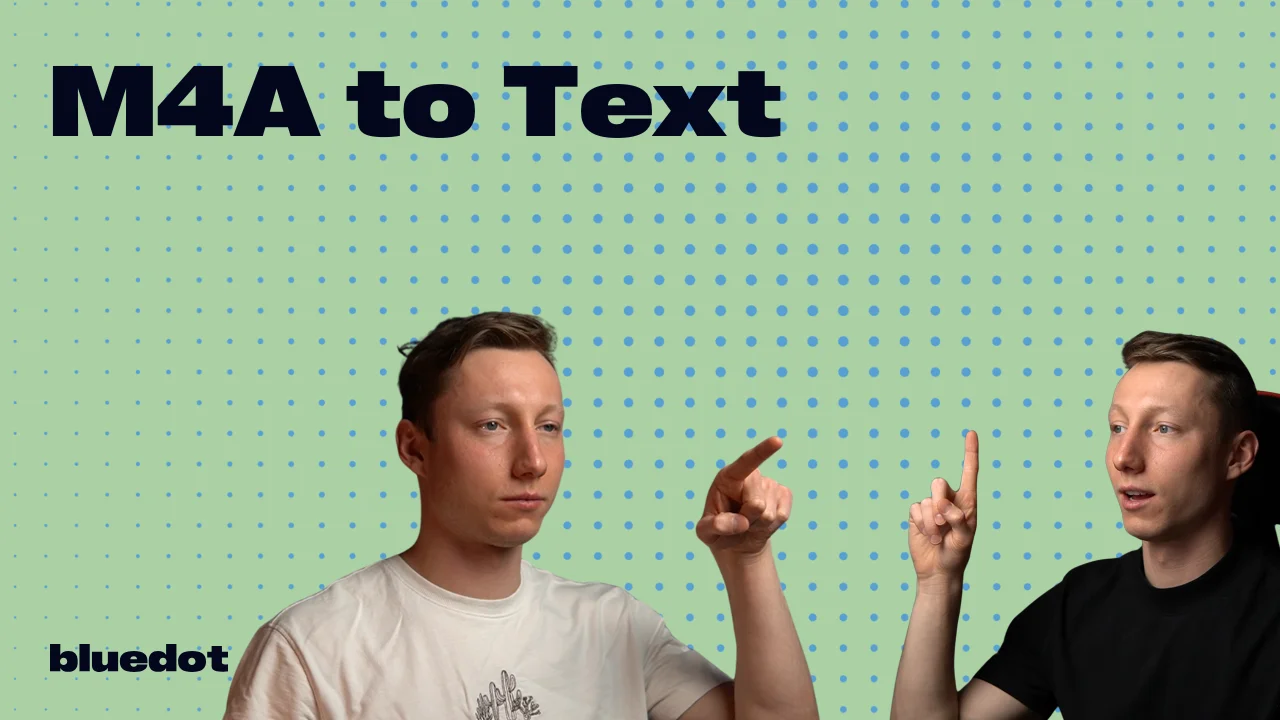
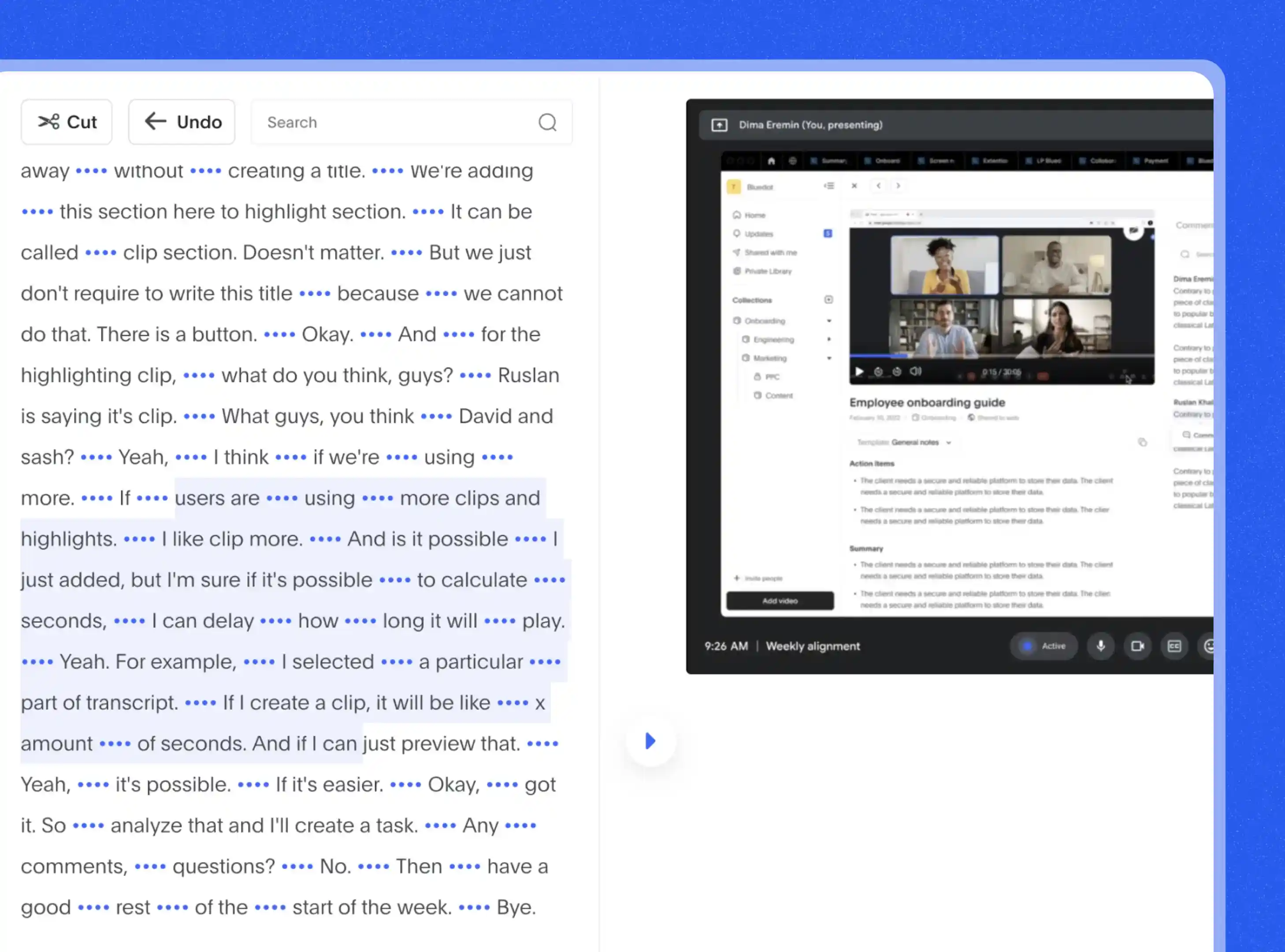
Accurate Audio Transcription Results
With Bluedot’s AI-powered transcription tool, your M4A audio files are transcribed with impressive accuracy, even when you're dealing with different accents, technical jargon, or multiple speakers. As soon as your audio session wraps up, Bluedot provides a clear, searchable text file and AI-generated notes, so you can easily revisit the key moments. Plus, with support for over 100 languages - including English, Spanish, German, Polish, Dutch, Chinese, and French - Bluedot is built for global teams needing fast, reliable M4A to text conversion without any extra effort. Simply upload your M4A audio file, and convert it to text with just a few clicks.
M4A Audio to Text with Insights
Bluedot does more than just transcribe your M4A audio - it helps you focus on what matters most. It automatically pulls out key points, summarizes important takeaways, and highlights the next steps, so you don’t have to go back and dig through your notes. With speaker identification, you can easily see who said what and follow the conversation’s flow. Instead of replaying the whole recording, you can just grab and share the highlights that matter. Plus, Bluedot supports different formats, so you can upload your M4A file and get the transcript in whatever format you prefer, like text or Microsoft Word.
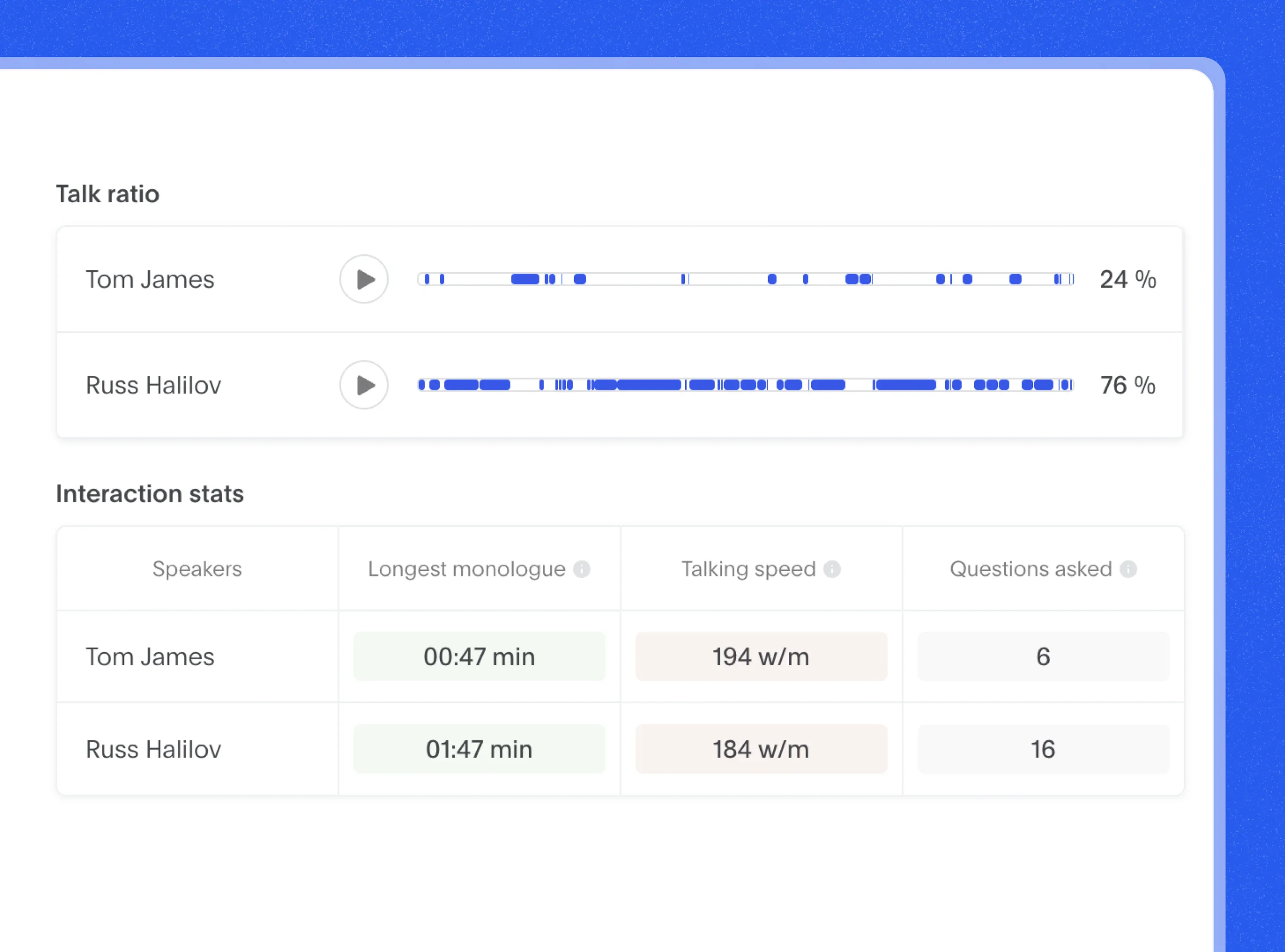
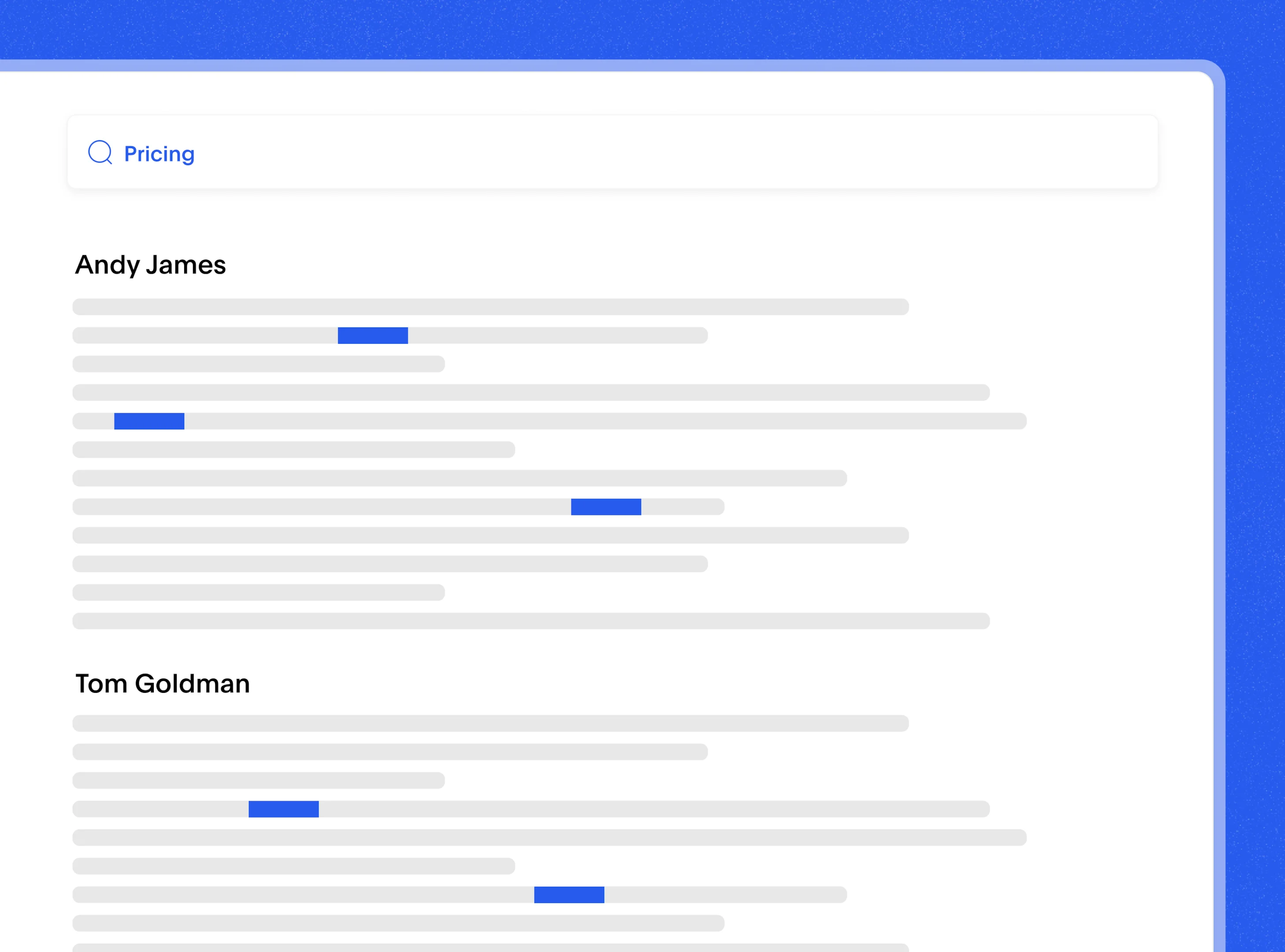
Searchable Text from Audio Files
Bluedot makes it easy to turn your M4A recordings into searchable, organized text that’s actually useful. Once your audio is transcribed, you’ll get clear, AI-generated summaries and detailed notes that highlight the key moments of your conversation. Plus, with speaker identification, you can easily see who said what, so it’s simple to follow the conversation and pick out important contributions.
Safe Storage for M4A Text Outputs
With Bluedot, your M4A audio recordings and transcriptions are safely stored in the cloud, so you can always count on your content being secure. Whether you're using it as an M4A-to-text converter or uploading different audio file formats, everything is encrypted and kept private. You have full control over your data - deciding who can access each transcription or audio file is simple, and setting permissions is quick and easy.
Once your M4A audio is converted or transcribed, Bluedot saves both the original file and the text version. It supports multiple formats, helps you manage different speakers, and ensures your transcript is spot on every time.
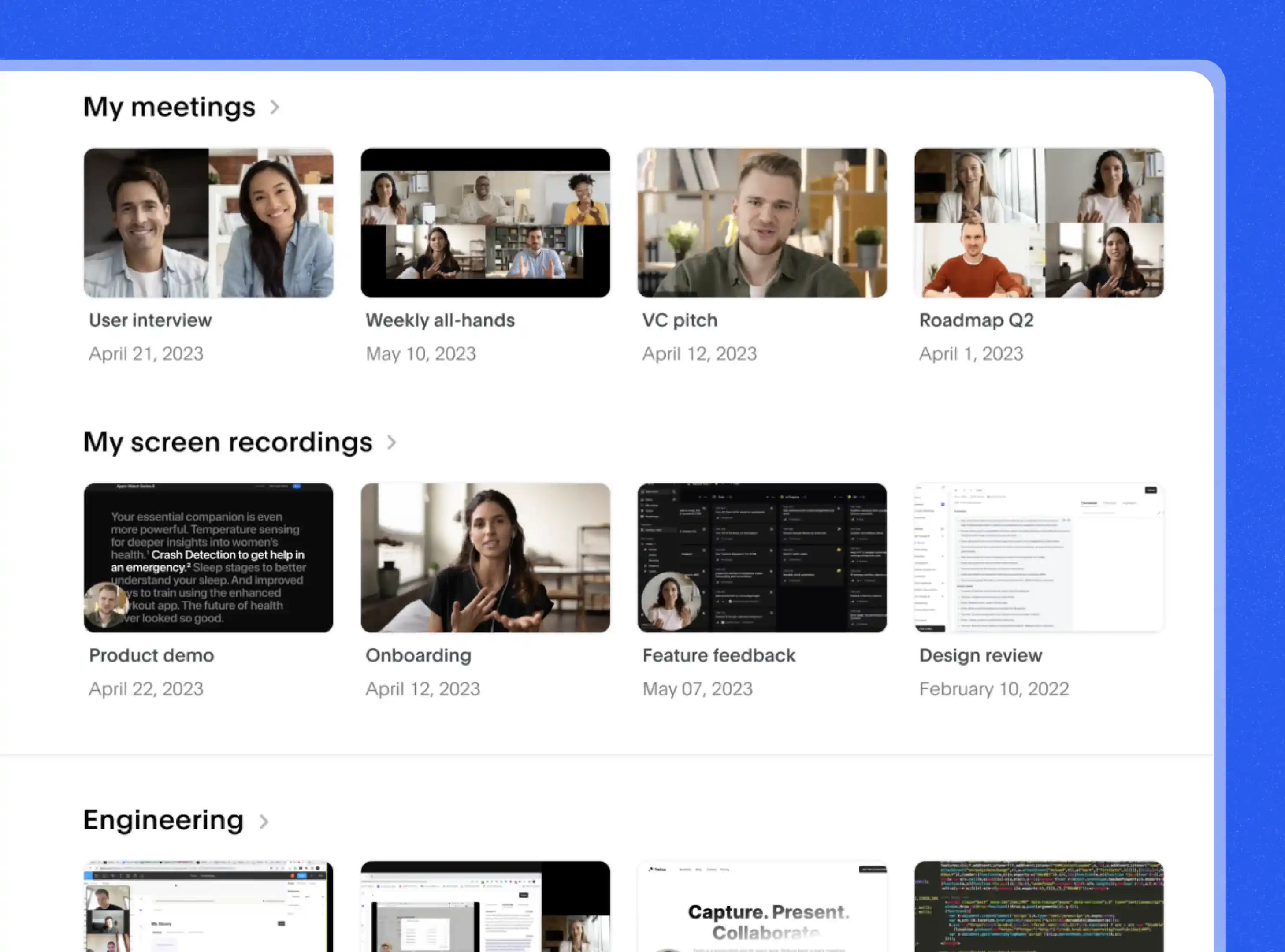
Frequently asked questions
How Do I Start M4A to Text Conversion?
Converting your M4A audio to text with Bluedot is super simple. If you’ve already recorded your session and saved it as an M4A file, just upload it to Bluedot. Once it's uploaded, Bluedot jumps into action, using automated M4A text transcription to turn your audio into clear, organized text. It automatically picks out important moments, highlights decisions, and pulls out action items, leaving you with clean AI meeting notes and a transcript you can search through.
Does It Work with Low-Quality Audio?
Bluedot’s AI M4A transcription tool can handle M4A audio-to-text conversion effectively, even with some background noise. However, the quality of your M4A audio still matters. If the recording has a lot of distortion or overlapping speech, the automated M4A text transcription might not be perfect. That said, Bluedot's meeting AI note taker is designed to tackle these challenges, providing solid M4A speech-to-text results in most cases. Whether you're working with noisy meetings or imperfect recordings, Bluedot's M4A-to-text software can still help you quickly generate meeting summaries and accurate M4A-to-text transcriptions.
Is My M4A to Text Data Secure?
Whether you're using our MP3-to-text converter or converting M4A audio to text, we take your privacy seriously.
We follow strong security standards like GDPR and CCPA, and only collect personal info when you’ve given us permission. You’re always in control and can access or manage your data whenever you like.
When it comes to your audio files and transcripts - whether they’re created through AI MP3 transcription or automated MP3 text conversion - everything is protected by top-notch encryption, including 256-bit AES for storage and TLS for transfers. Your data is securely stored on AWS servers in Frankfurt, with certifications like SOC 1-3 and ISO 27001 ensuring it’s protected at all times.
Plus, we support SAML SSO, meaning only authorized users can access your information. Whether you're uploading a single recording or using Bluedot regularly to transcribe audio, you can trust that your content and privacy are always safe.
Can I Edit the Text from M4A Files?
Once you’ve used Bluedot to convert M4A to text, you can easily edit your Microsoft Teams to make it just right. Let’s face it, meetings don’t always go as planned, and not everything said needs to be included. That’s why Bluedot gives you the freedom to fine-tune your M4A speech-to-text results.
After your M4A text conversion is complete, you can quickly jump in to clarify points, remove anything unnecessary, or add important details for your team. Whether you’re adjusting the tone to match your style or rearranging sections for clarity, it’s all simple within the platform.
If something was missed during the conversation, you can easily go back and include it. The goal is to help you turn your M4A audio-to-text into something clear, helpful, and ready to share - without the hassle. With AI M4A transcription, you're in full control of how the final version looks.
Does M4A to Text Support Batch Processing?
If you’re wondering whether you can upload all your M4A files at once, the short answer is – not yet. Bluedot doesn’t currently support bulk uploading in one go. However, if you're on a paid plan, there's no limit to how many audio files you can upload and convert.
You can easily transcribe as many recordings as you need, one at a time. Whether you're looking to convert M4A to text, transcribe M4A speech to text, or run an automated M4A text conversion, Bluedot gives you the flexibility to process unlimited files with high accuracy. It handles multiple file formats smoothly and works just as well with long recordings or files featuring multiple speakers.
While batch processing isn’t available yet, Bluedot still makes managing large volumes of audio-to-text transcription simple and efficient through its online text converter.
How Can I Share M4A Text Transcripts?
Sharing your M4A speech-to-text transcripts is super easy with Bluedot. Once your audio recording is done, the platform automatically takes care of the transcription, turning your M4A audio into text with great accuracy. When your transcript is ready, you can quickly save it to Google Drive, or export it as a PDF or Google Docs file for sharing, storing, or reviewing later.
Whether you're working with audio from online meetings, different file formats, or long conversations with multiple speakers, Bluedot’s M4A to text software makes it simple to access and share your final transcript. You can even integrate with tools like Slack, Notion, and popular CRMs to instantly share the transcription with your team.
No matter where the audio comes from—Google Meet, Zoom, or another platform—Bluedot helps you convert M4A to text, create an accurate transcript, and share it wherever it’s needed. With Bluedot’s AI M4A transcription, sharing your content is as easy as the video to text software.
Can It Transcribe M4A in Real-Time?
Bluedot doesn’t transcribe your M4A audio in real-time, but as soon as the meeting wraps up, it automatically kicks into action. With AI M4A transcription and smart speech recognition, it quickly turns your M4A audio into text with no effort on your part. You can just focus on the conversation, knowing that Bluedot is handling the note-taking for you.
Once your M4A recording is done, all you have to do is upload your M4A file, and the M4A to text software takes over. In just a few seconds, it transforms your audio into an accurate transcript. Whether you're using Google Meet or another platform, Bluedot's audio transcription software makes it easy to convert M4A to text, turning your audio file into a clean, readable text file - online and hassle-free.
Bluedot works wherever you work
Integrate M4A to Text with your favourite tools.




























