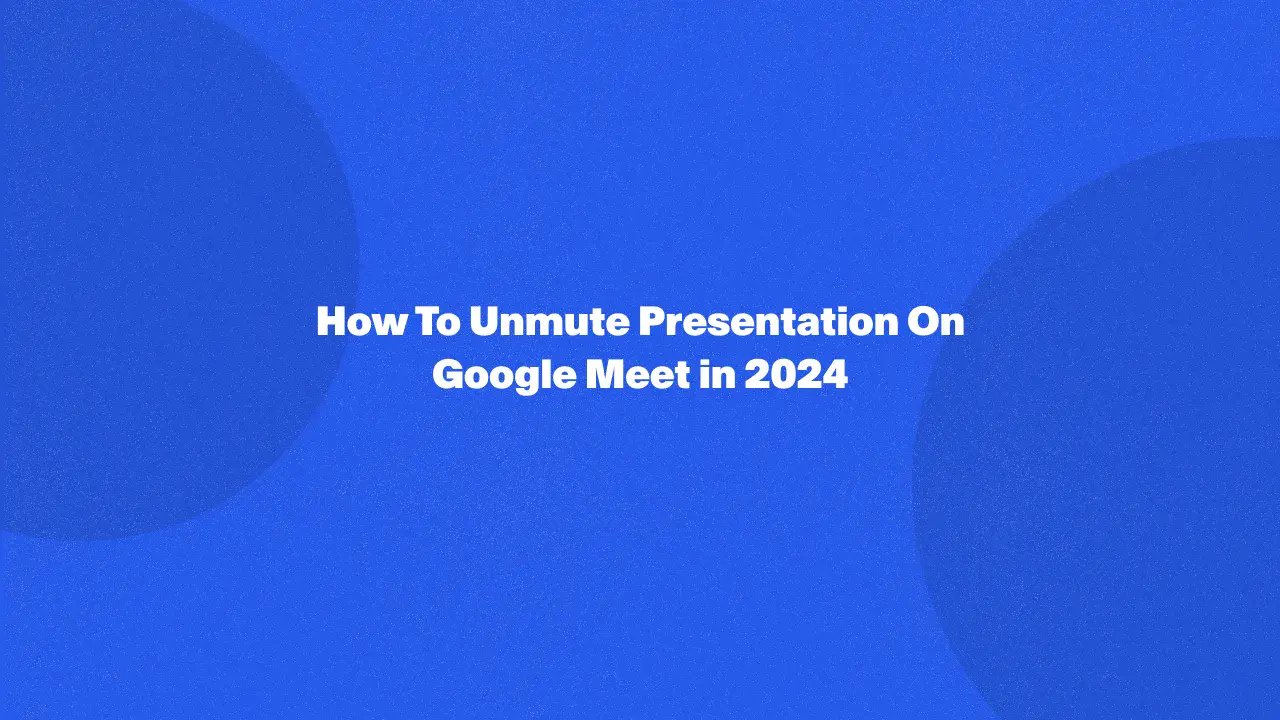
In this guide, you'll learn how to unmute your presentation during a Google Meet meeting, ensuring your voice is heard clearly by all participants. It provides practical insights on locating and using the microphone icon, adjusting volume settings, and checking Google Meet configurations.
These steps address common issues users face with muting sound, and unmuting, offering straightforward solutions. By reading further, you'll gain valuable tips to enhance your virtual communication, making your presentations smoother and more professional.
How To Unmute Google Meet Presentation
There are steps you can take to ensure your presentation audio is shared with the meeting participants:
Check and click the microphone icon
- Look for the microphone option in the Google Meet window. It's usually located at the bottom left corner with a drop down menu next to it.
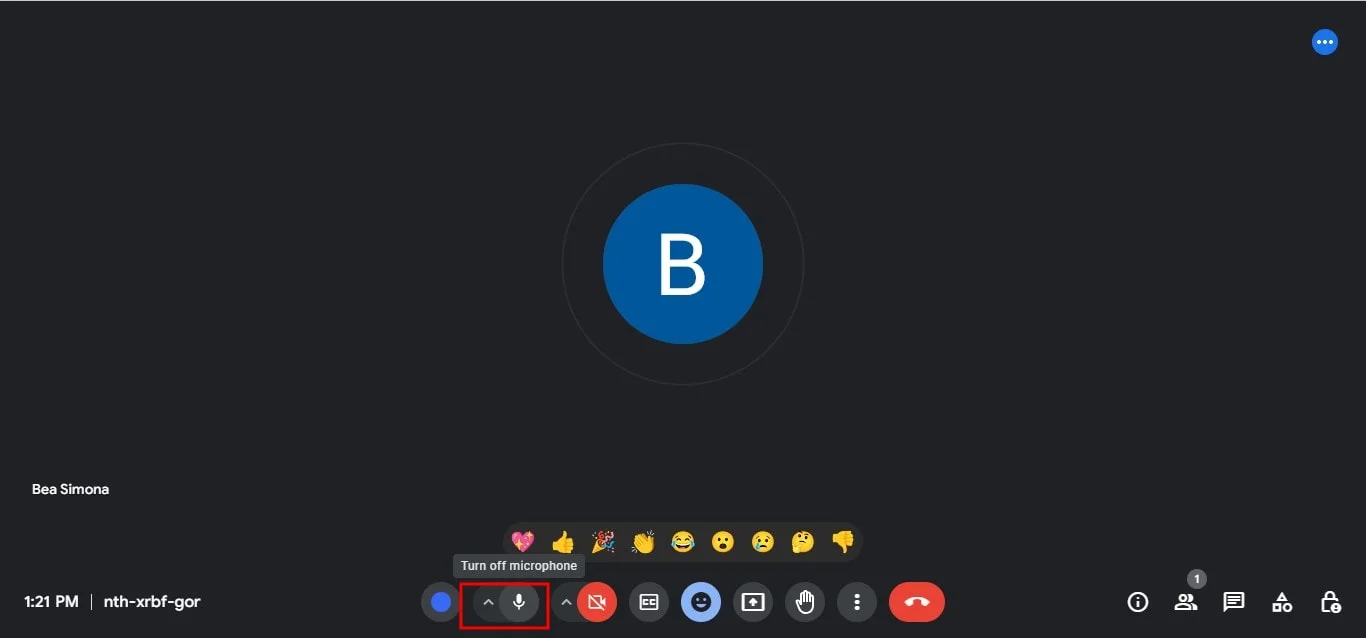
- If the microphone icon has a red slash through it, click it to un-mute your microphone during the video conference. This will allow your computer's microphone to capture and share any audio playing on your device, including audio from your presentation software.
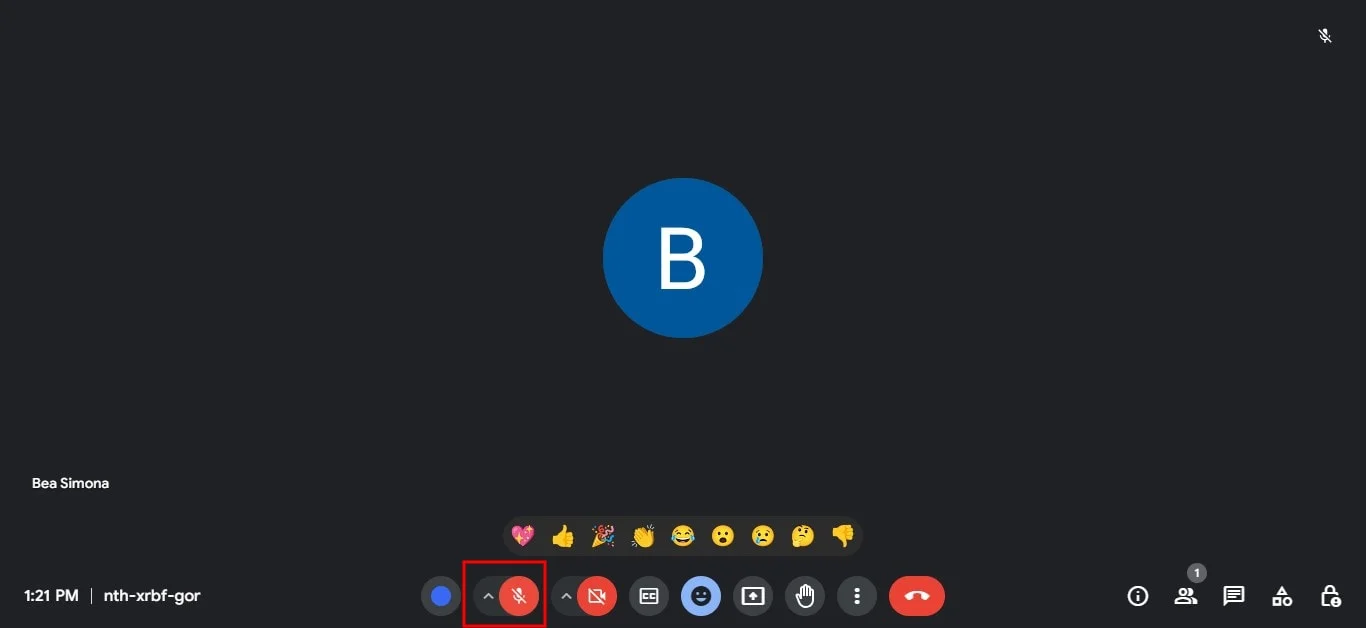
Adjust your volume
- Ensure that your device's volume is turned up to an appropriate level so that participants can hear you.
- Make sure that your microphone has access granted through your PC's settings.
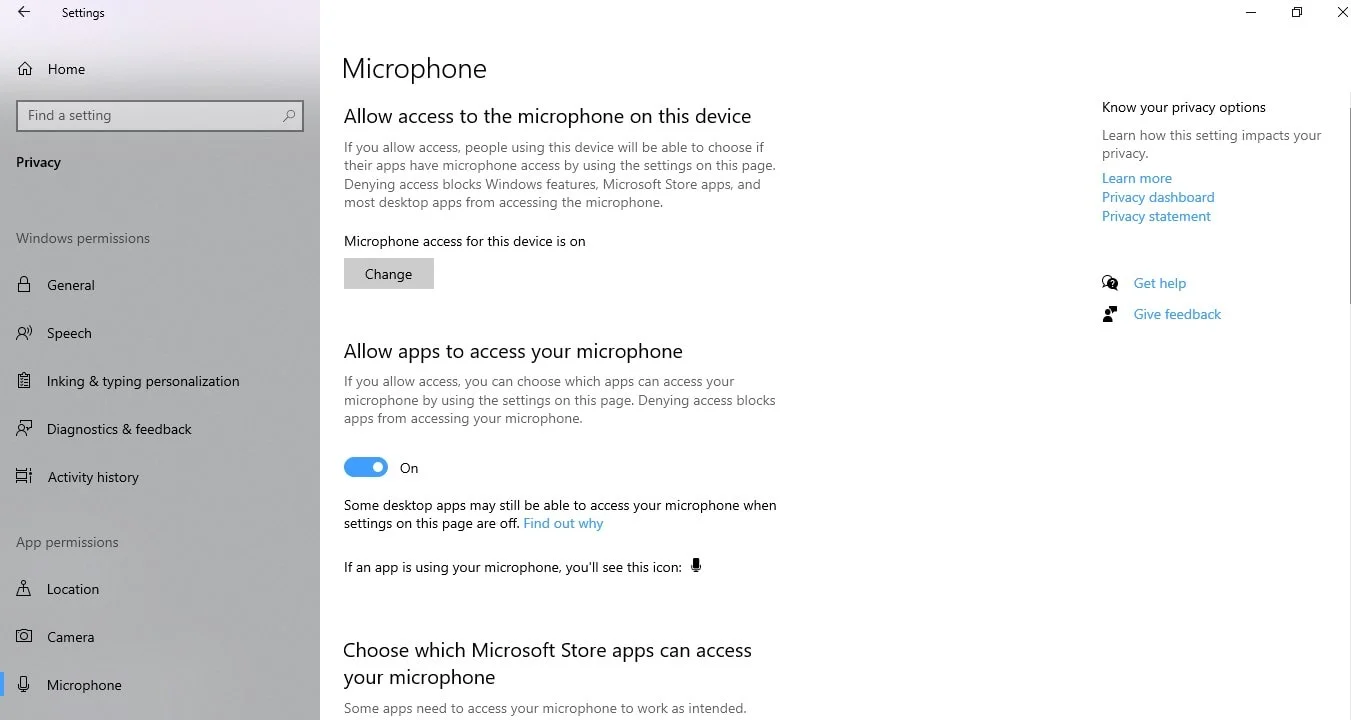
Check settings
- If you're unable to unmute yourself, check your browser settings to ensure that Google Meet has permission to access your microphone. You can usually manage this by clicking on the three dots feature or "Site Settings" in your browser's address bar.
- Click on the gear icon (Settings) within Google Meet and navigate to the Audio tab. Here, ensure that the correct microphone is selected and that the input levels are adequate.
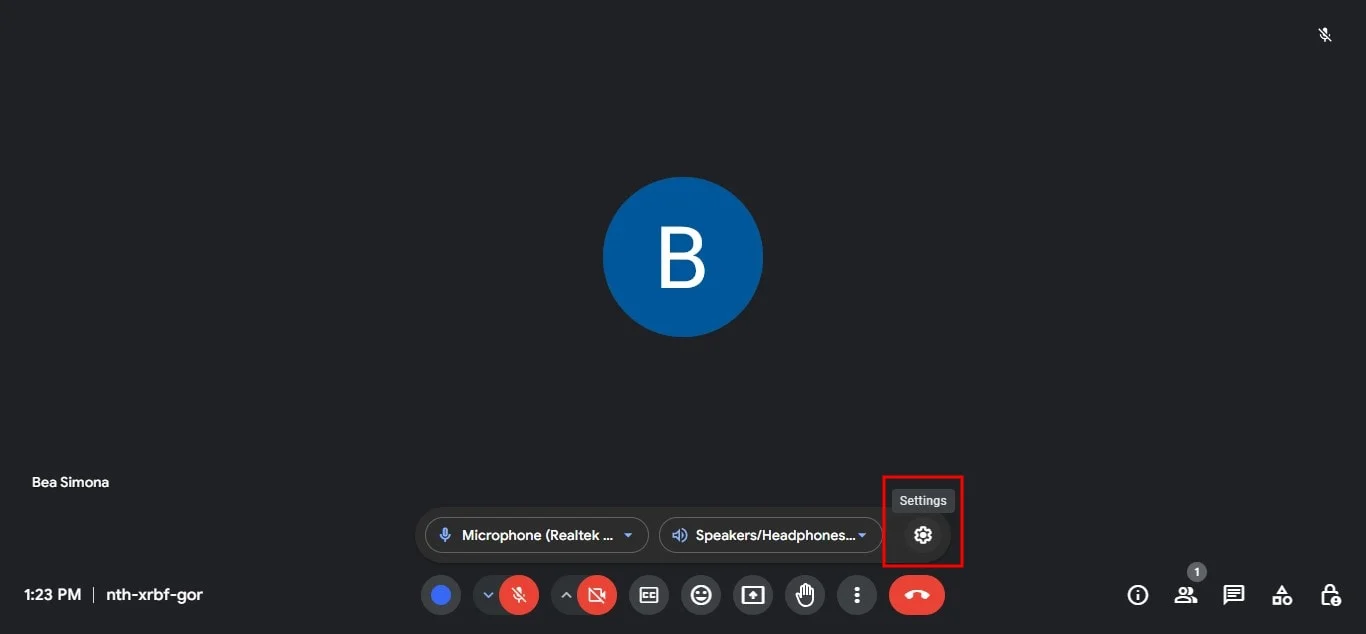
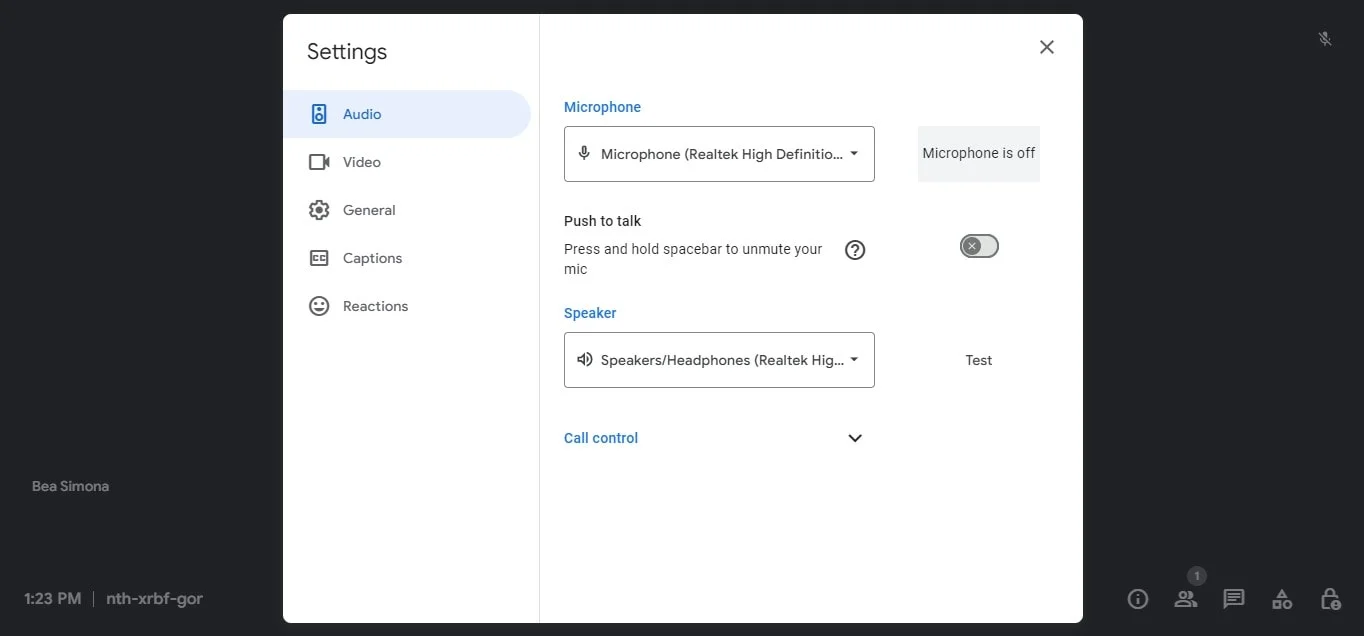
Ask for help if you need it
- If you've tried these steps and still can't share audio, don't hesitate to ask the meeting host or other participants for assistance. They might have additional insights or be able to adjust some settings on their end.
- For more detailed troubleshooting, you can leave the meeting and re-join with the same meeting ID, or you can visit the Google Meet Help Center or consult Google's support resources online.
Tips For Unmuting Presentation On Google Meet Meeting
- When you start presenting, consider using the "Share this tab" option instead of your entire screen if your presentation resides in a web browser tab. This ensures only the presentation tab is shared, and any other browser sounds are muted.
- Some presentation software offers built-in recording features. You could pre-record your presentation with narration and then share the recording during the meeting.
Conclusion
By following the tips and troubleshooting steps outlined above, you'll be well-prepared to mute or unmute your microphone and ensure your presentation's audio is shared effectively during your next Google Meet session. Remember, clear communication is key - let your audience know you'll be sharing audio and invite them to notify you if they encounter any issues.
For an even more streamlined Google Meet experience, consider using Bluedot. Bluedot goes beyond recording. It offers a comprehensive Google Meet extension that empowers you to:
Whether you're presenting, collaborating, or simply want a comprehensive record of your meetings, Bluedot can be a powerful asset to your Google Meet app and workflow. It goes beyond transcription, offering recording, summaries, additional workflow features, and secure storage, all designed to make your Google Meet present experience more efficient and productive.
FAQs
Why can't people hear me even after unmuting?
Ensure your microphone is connected and its volume is up. Verify Google Meet has microphone permissions in your browser settings.
What do I do if I keep getting muted?
Check if the host muted you intentionally. Ensure stable internet and browser settings aren't blocking Meet.
Can I unmute myself if the host has muted me?
Unfortunately not, you'll need the host or moderator to unmute you.
Are there keyboard shortcuts to unmute myself on Meet?
Ctrl + D (Command + D on Mac) toggles your microphone on and mic off in the Chrome tab or on the Meet app.
What if the microphone icon is missing?
Ensure Meet has microphone access granted. Refresh the page or restart your browser if needed.







