
Sharing a Teams recording allows you to easily distribute key discussions, presentations, or decisions from a meeting to those who couldn’t attend. In this guide, you'll learn how to share a recording with internal and external users, adjust permissions, and ensure secure access.
This process helps solve the problem of missed information and enhances collaboration across your team or organization. By reading on, you’ll discover step-by-step instructions, valuable troubleshooting tips, and best practices to make sharing effortless and secure.
Understanding Microsoft Teams Recordings
Microsoft Teams recordings can enhance your collaboration by capturing meetings in audio, video, and screen-sharing formats. This makes it easy to review discussions, share knowledge, and retain important information. Here’s what you need to know:
Recording options: Choose between cloud recording (stored in OneDrive or SharePoint) or saving video files directly to your device used for the meeting.
Sharing capabilities: Share recordings with specific people, both internal and external users. Set permissions to control who can view or download the recordings.
Accessibility features: Utilize closed captions and transcripts to make recordings inclusive and easy to follow or reference later.
Sharing The Teams Meeting Recordings
Whether you recorded from the Teams calendar, channel meetings or in non-channel meetings, sharing the meeting link directly is a simple process:
If you recorded or organized the meeting, you can easily share the recording with participants by following these steps:
1. Locate the recording in OneDrive or SharePoint in "my files" tab.

2. Share it directly with people by selecting the file and using the "Share" option, or copy the meeting link and share it however you prefer from the recordings folder to those invited to the meeting.
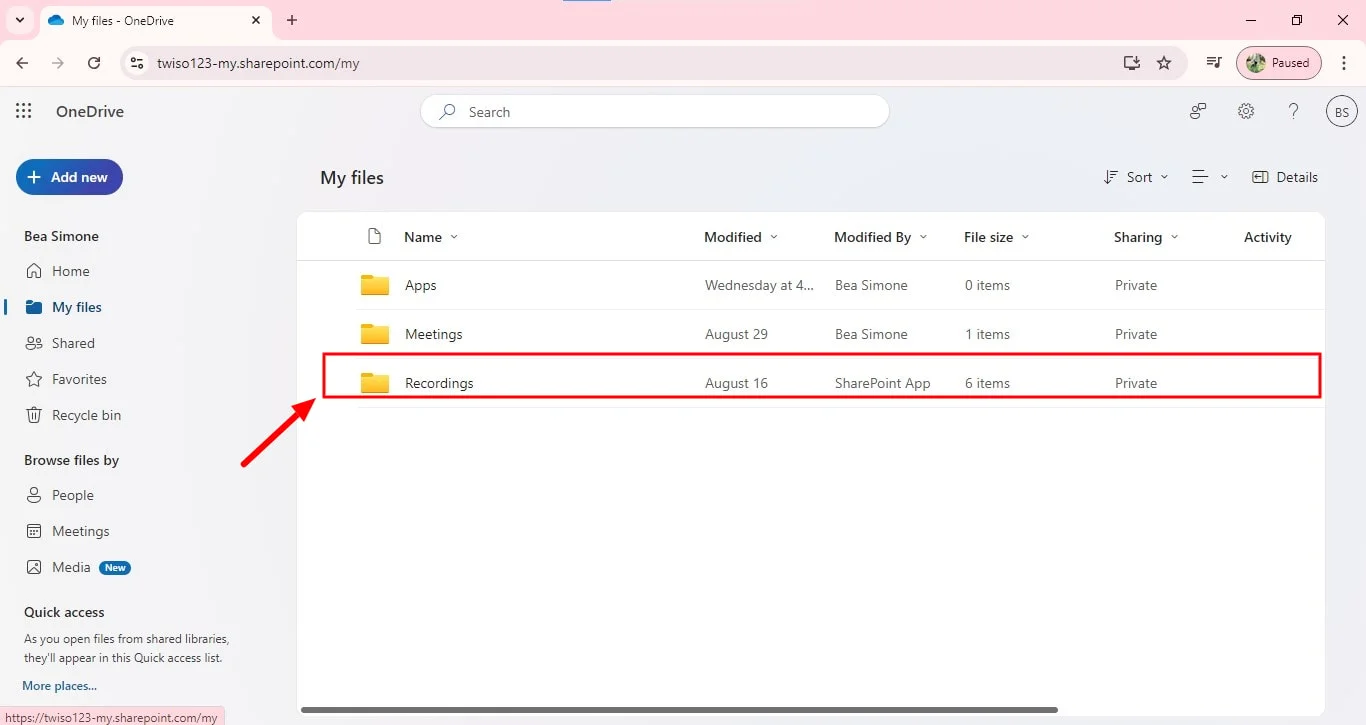
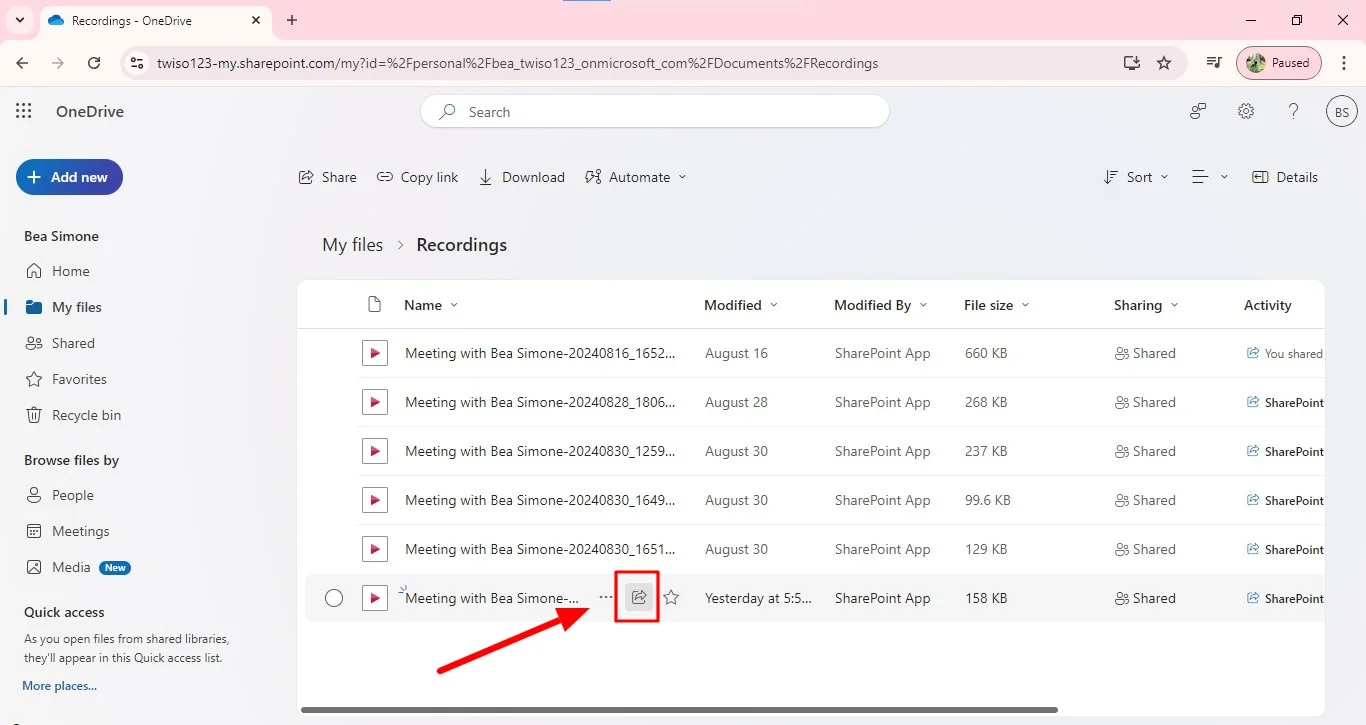
3. If you choose to copy the link, use the same email you used to invite people to the meeting and forward the link to them.
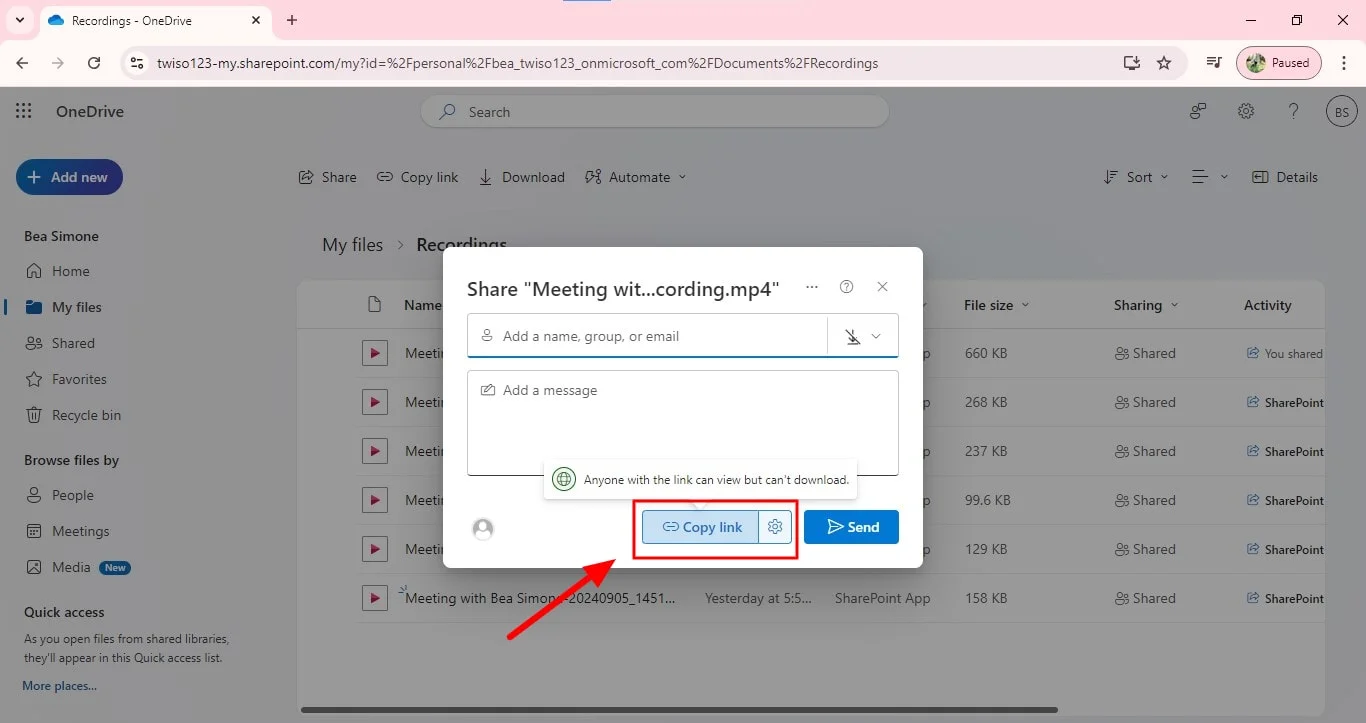
If you didn’t record or organize the meeting but want to share the recording with others who weren't invited to the meeting, follow the same steps. However, the person, meeting organizer, or meeting creator must approve your sharing request before others can access the recording or any other file.
For external sharing
Sharing Microsoft Teams recordings with external attendees, or those who are a part of non-channel meetings.
- Locate the recording: Open Teams and find the recording you want to share.
- Open in Stream: Right-click the recording and select "Open in Microsoft Stream."
- Share the video: Click the "Share" button beneath the recordings folder.
- Add recipients: Enter the email addresses of external contacts.
- Set permissions: Choose whether they can view or edit the recording in your sharing settings.
- Send the link: Click "Send" to help with sharing meeting recordings.
Troubleshooting Tips
Here are a few troubleshooting tips for common problems:
Errors with video playback
- Check internet connection: Ensure a stable and fast internet connection.
- Update Teams: Make sure you're using the latest version of Microsoft Teams.
- Try a different browser: If using a web browser, try a different one.
- Clear cache and cookies: Clear your browser's cache and cookies.
- Check system requirements: Verify that your device meets the minimum system requirements for Teams.
Issues with accessing recordings
- Verify recording status: Ensure the meeting recording is complete and processed.
- Check permissions: Confirm that you have the necessary permissions to access the recording.
- Review meeting settings: Verify that the recording was enabled for the meeting.
- Contact IT support: If you're still having issues, reach out to your IT department for assistance.
Delays in video availability
- Processing time: Allow sufficient time for the recording to be processed.
- Large file size: For a very large meeting recording, processing might take longer for an other file.
- Network congestion: Network traffic can impact processing speed.
Problems with sharing controls or links
- Link validity: Ensure the sharing link is valid and not expired.
- Permission settings: Verify that the sharing meeting recording link has the correct permissions like view-only access.
- External user license: Check if the external user has a valid Teams license.
Issues with an external user license
- License type: Ensure the external user has a license that allows them to access the meeting recording.
- License expiration: Verify that the license hasn't expired.
- Contact admin: If the external user is having issues, contact your organization's Teams admin for assistance to to help editing permissions.
Conclusion
Sharing your Microsoft Teams meetings is essential for capturing key discussions and ensuring no important details are missed, especially when you or someone else is sharing their screen. With Bluedot, you can simplify the process of recording and managing your meetings.
Bluedot goes beyond basic transcription; it offers high-quality recording, automated transcription, and features like auto-generated emails and customizable meeting templates. Plus, Bluedot securely stores your meeting recordings, allowing easy access, and review channel meeting recordings whenever needed. Bluedot offers some additional features like:
- Sales Call recording Software
- Microsoft Teams AI note-taker
- Software for Video Transcription
- Teams transcription
- Edit Microsoft Teams
This makes Bluedot the ultimate meeting chat tool for seamless meeting management and documentation.
FAQ
Can I edit a Teams meeting recording before sharing?
Unfortunately, you cannot directly edit a Teams meeting recording. Once a channel meeting recording is complete, it's typically considered a final product. However, you can add annotations or comments to the recording within Microsoft Stream to provide additional context or highlight specific points.
How to ensure playback compatibility for Teams recordings?
To ensure that your Teams recordings can be played on various devices and platforms, consider the following:
Use a supported format: Teams typically record meetings and saves recordings in MP4 format, which is widely compatible.
Test playback: Before sharing, test the video recording out on different devices and platforms to verify compatibility.
Use a reliable platform: Microsoft Stream, where Teams recordings are often stored, is designed for smooth playback and sharing of video content.







