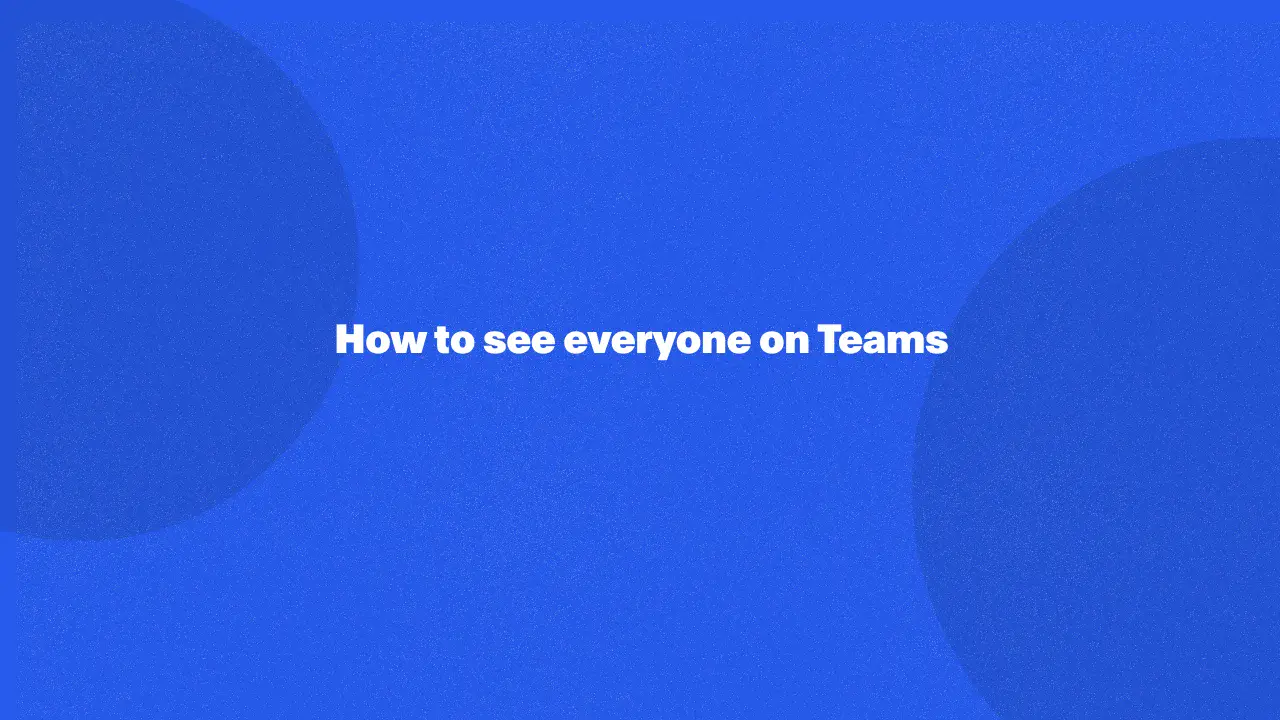
Discover how to see everyone on Teams by adjusting your default view and settings and optimizing your display. This guide offers valuable insights into enhancing your meeting experience by ensuring all participants are visible, which helps in recognizing social cues and engaging in more effective communication on this collaboration platform.
By reading further, you'll learn how to make the most of Microsoft Teams' features to improve collaboration and interaction in your virtual meetings. This approach not only solves common visibility issues but also adds significant value by fostering a more inclusive and productive meeting environment.
What Is The Teams Meeting Limit?
Microsoft Teams meetings can accommodate up to 10,000 participants. However, once 1,000 attendees have joined, subsequent participants will join in a view-only mode. View-only attendees can watch the meeting but cannot actively participate. Meeting organizers are notified when the meeting approaches the 500 attendee mark to prepare for the transition to view-only mode, notifying them that only certain team members can talk.
Meeting experiences
- First 1,000 attendees: You can access full meeting features, including audio/video sharing, content sharing, and chat.
- Subsequent attendees: You can only join in view-only mode, accessible via desktop, web, or the Teams mobile app (Android and iOS).
Admin control
As an administrator, you can determine whether organizers can enable the view-only mode for their video call. If disabled, meeting attendance for viewing participants is capped at 1,000 participants.
Viewing Everyone On Microsoft Teams
To optimize participant visibility better communication within a Microsoft Teams meeting, follow these steps:
1. Locate the participant list:
- During a video call "view" icon in the top middle of the screen to access the menu.
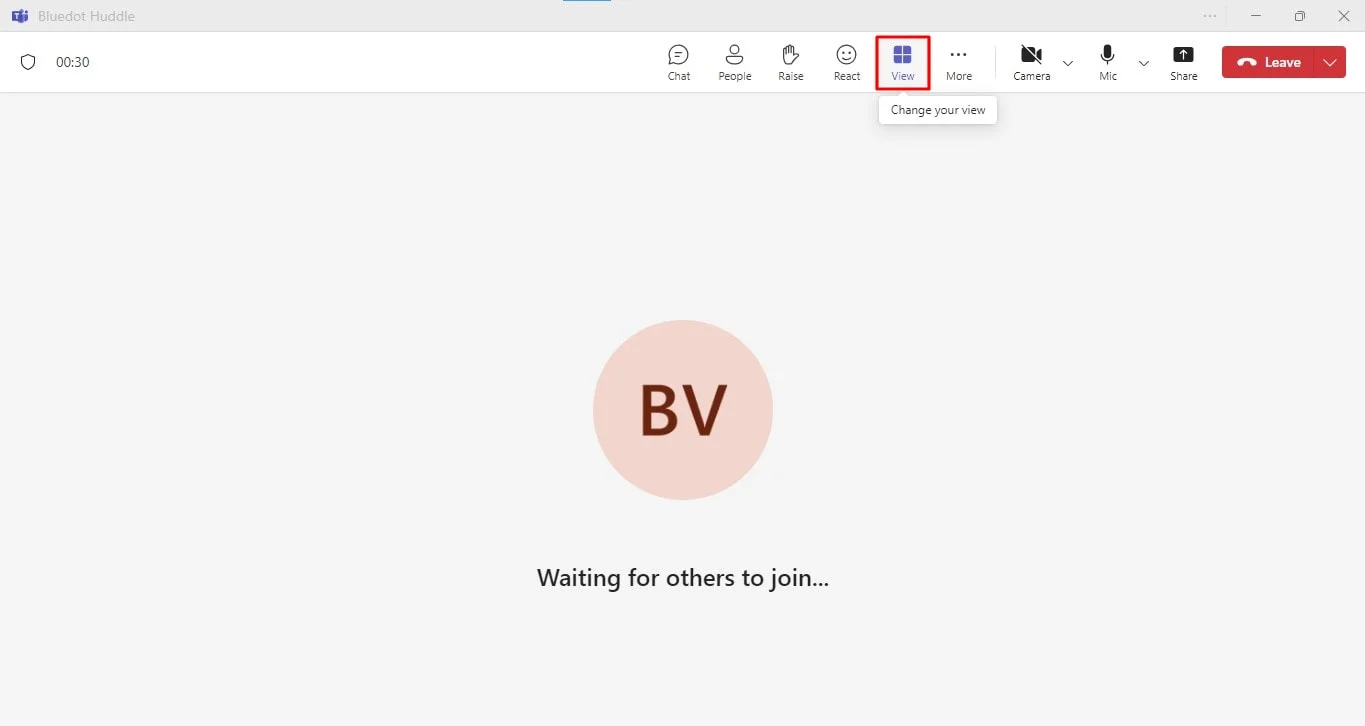
- Select "Select max gallery size."
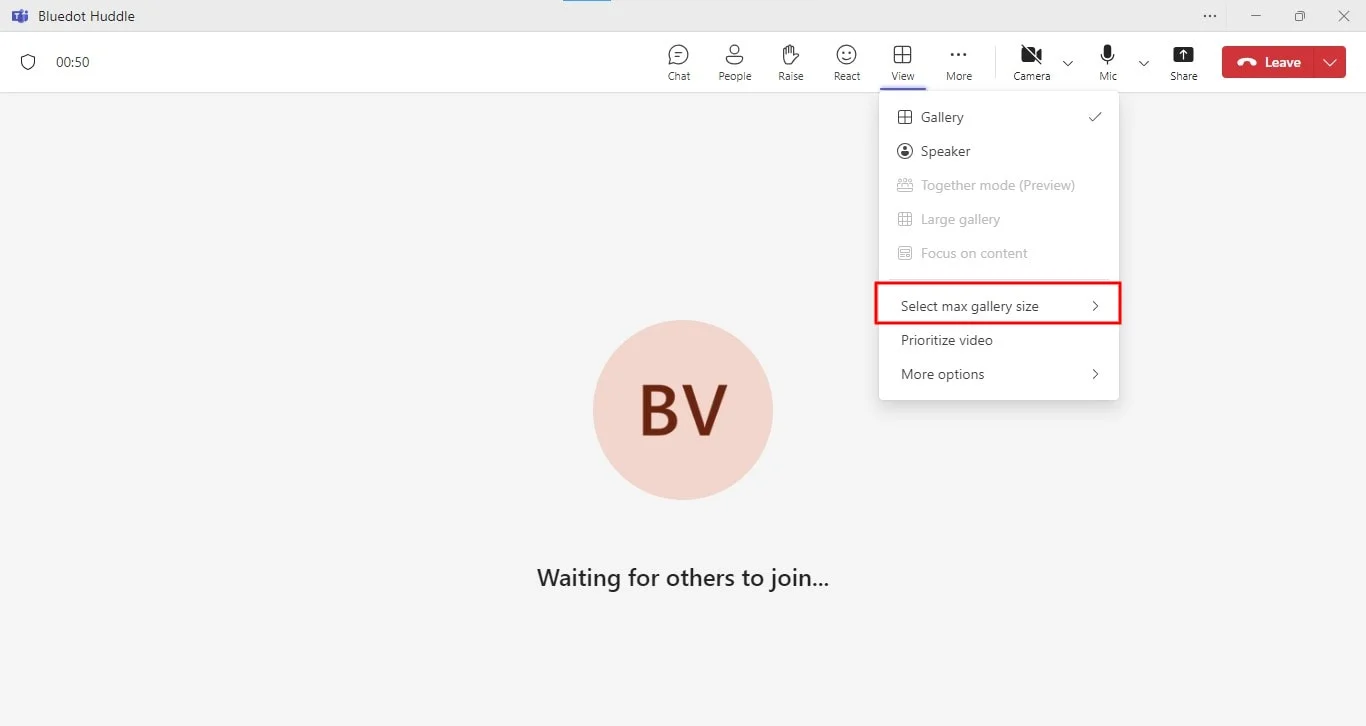
- Choose the number of participants you wish to see.
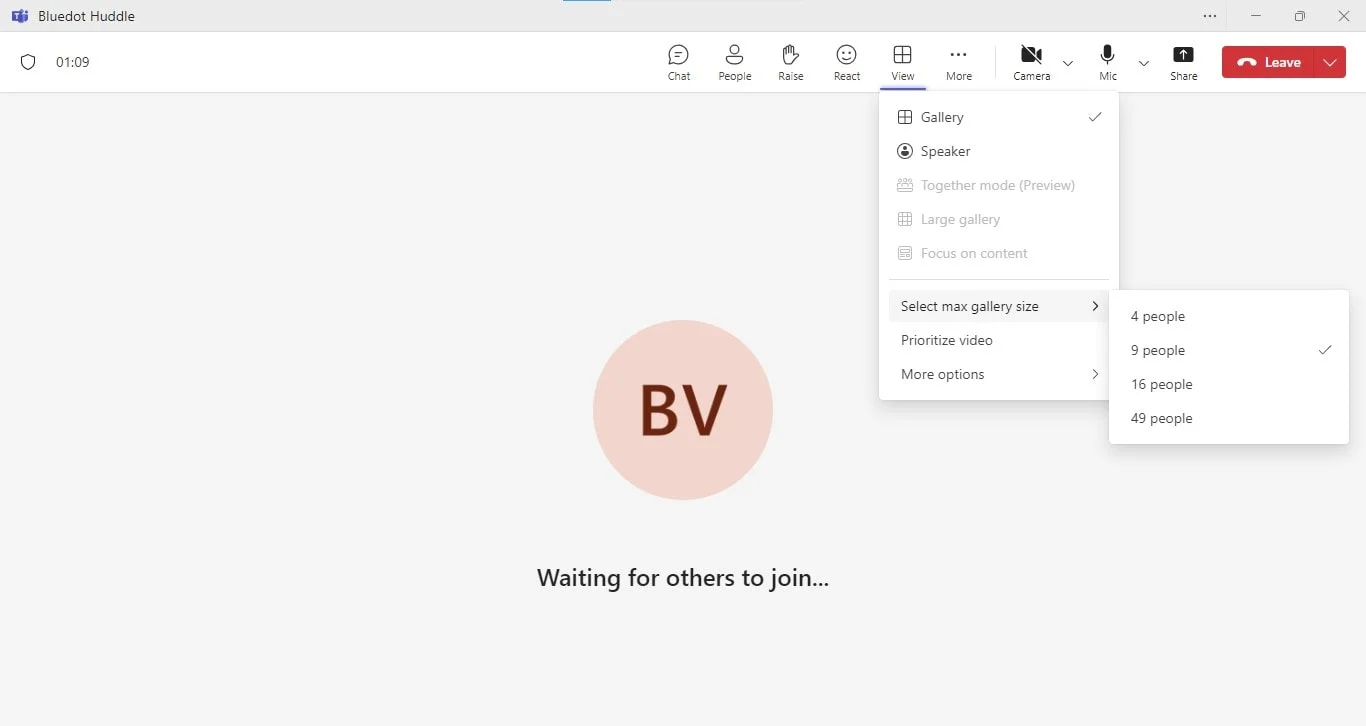
2. Maximize visibility: For optimal viewing, adjust your screen resolution and maximize the Teams app. Additionally, encourage all meeting participants to enable their video feeds.
By implementing these steps, you can enhance communication and collaboration by ensuring all participants are visible and actively engaged in the meeting.
Views: Gallery & Large Gallery
Teams offer flexible video layouts to optimize your video call experience. Choose from Gallery, Large Gallery, or Together mode, depending on the meeting size and your layout preference.
The default Gallery view displays participants in a grid format (2x2 or 3x3). For larger meetings (10 or more people), switch to the Large Gallery view to see more participants. With very large meetings (50 or more people), Teams prioritizes the video streams: feeds of active speakers and those with cameras on.
For attendees without video, the Teams app displays their profile picture or initials.
Switch to Large Gallery View on Microsoft Teams virtual meetings
To view all participants in a video layout:
- Locate the menu: Look for the three dots icon (ellipsis) in the top right corner of your computer screen or at the bottom center of your mobile device.
- Select Large Gallery View: Click on the ellipsis to open the menu and choose "Large Gallery View."
Note: This option is only available when at least ten people have their cameras turned on, allowing you to see changed backgrounds in Teams.
Microsoft Teams' Large Gallery View is a valuable tool for everyone on Microsoft Teams video meetings, improving collaboration and engagement during meetings. By allowing users to see participants
Advantages of Seeing Everyone in Microsoft Teams
Seeing everyone in a meeting through features like Large Gallery View offers several benefits:
- Enhanced communication: Observing facial expressions, body language, and non-verbal cues can significantly improve understanding and communication.
- Increased engagement: Seeing colleagues' reactions can make meetings more dynamic and engaging, fostering a sense of connection.
- Improved collaboration: Observing team members' interactions can spark new ideas and lead to more effective problem-solving.
- Better decision-making: Understanding group dynamics and consensus building can be facilitated by seeing everyone's reactions.
- Increased inclusivity: By seeing all participants, you can ensure everyone feels included and valued.
- Stronger team relationships: Visual connections can help build trust and rapport among team members.
Essentially, the ability to see everyone in a Microsoft Teams meeting can contribute to a more productive, collaborative, and engaging meeting experience.
Microsoft Teams' Large Gallery View brings a more human element to a virtual meeting. By allowing users to see more participants simultaneously, it closely mimics the experience of in-person gatherings.
Facial expressions, body language, and subtle cues are essential to effective communication. The Large Gallery View makes these visual cues more accessible, fostering a sense of connection and engagement among team members. This enhanced interaction can lead to improved decision-making, stronger collaboration, and increased productivity.
Resolving Common Video Call Issues
Encountering issues with Microsoft Teams? Don't worry, you're not alone. Here are some common problems and quick fixes:
- Audio or video problems: Check your microphone and camera settings. Ensure they're not muted or blocked.
- Connection difficulties: Verify your internet connection. A wired connection often provides better stability.
- Login troubles: Double-check your username and password. If necessary, reset them. Clearing your browser cache and cookies can also help.
- Screen sharing challenges: Select the correct screen or application to share in full screen mode. Review your firewall settings for any restrictions.
- Notification issues: Customize your notification settings to receive alerts for important messages and mentions.
Conclusion
Maximizing participation and engagement in Microsoft Teams meetings often hinges on the ability to see everyone on Microsoft and its user-friendly interface. By using and understanding optimal display settings, meeting attendees can foster a more inclusive and collaborative environment.
Accurately capturing and preserving these valuable interactions is crucial.
This is where Bluedot becomes an essential tool. Beyond transcription, Bluedot offers comprehensive meeting recordings, auto-generated emails, and customizable meeting templates. By securely saving your Microsoft Teams meetings, you can easily access and review critical information, ensuring nothing important is overlooked.
By choosing Bluedot, you're not only preserving critical meeting information but also enhancing productivity, collaboration, and information management within every corner of your screen







