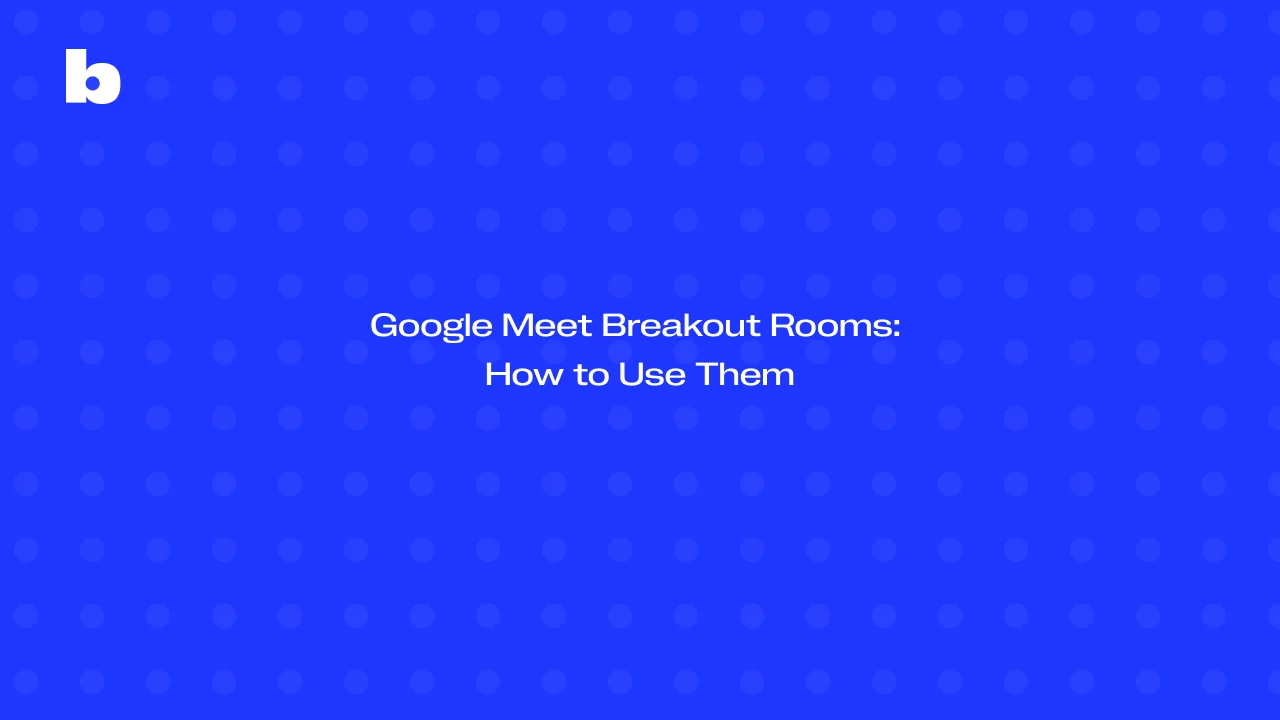
A Google Meet breakout room setup lets you divide your meetings into smaller groups, making it easier to have focused discussions and collaborative sessions. Whether you’re holding a workshop, brainstorming ideas, or working in teams, breakout rooms help keep things organized and engaging. Hosts can quickly set up breakout rooms in Google Meet, assign participants, and manage everything from timers to chats, ensuring a smooth experience.
You’ll also have control over moving people between rooms and managing conversations. In this Google Meet breakout rooms guide, we’ll walk you through the steps to set up and manage breakout rooms, troubleshoot common issues, and make your meetings more efficient. With these features, you’ll be able to get the most out of your next breakout room session.
What Are Google Meet Breakout Rooms?
Breakout Rooms are smaller groups within a larger call, giving you the ability to edit rooms and divide participants into focused discussion areas. This feature is perfect for situations where you want people to collaborate in smaller groups before coming back to the main session to share ideas.
Where can breakout rooms Google Meet be useful?
- In Education: Teachers can easily split students into small groups for activities or discussions, making it easier to manage class interactions.
- For Team Collaboration: Team members can tackle different parts of a project in separate rooms, and then reconvene to share their progress.
- In Workshops or Brainstorming Sessions: These rooms are ideal for running focused discussions or group activities, ensuring that everyone has a chance to participate.
Who Can Use Google Meet Breakout Rooms?
To use Breakout Rooms Google Meet, there are a couple of things you need:
- Workspace Account: Breakout rooms are only available if you have a paid Google Workspace account, like Business Standard, Business Plus, or Education account.
- Host Role: Only the person who is hosting the meeting can create and manage breakout rooms. As the host, you’ll have control over where participants go and when to bring everyone back together.
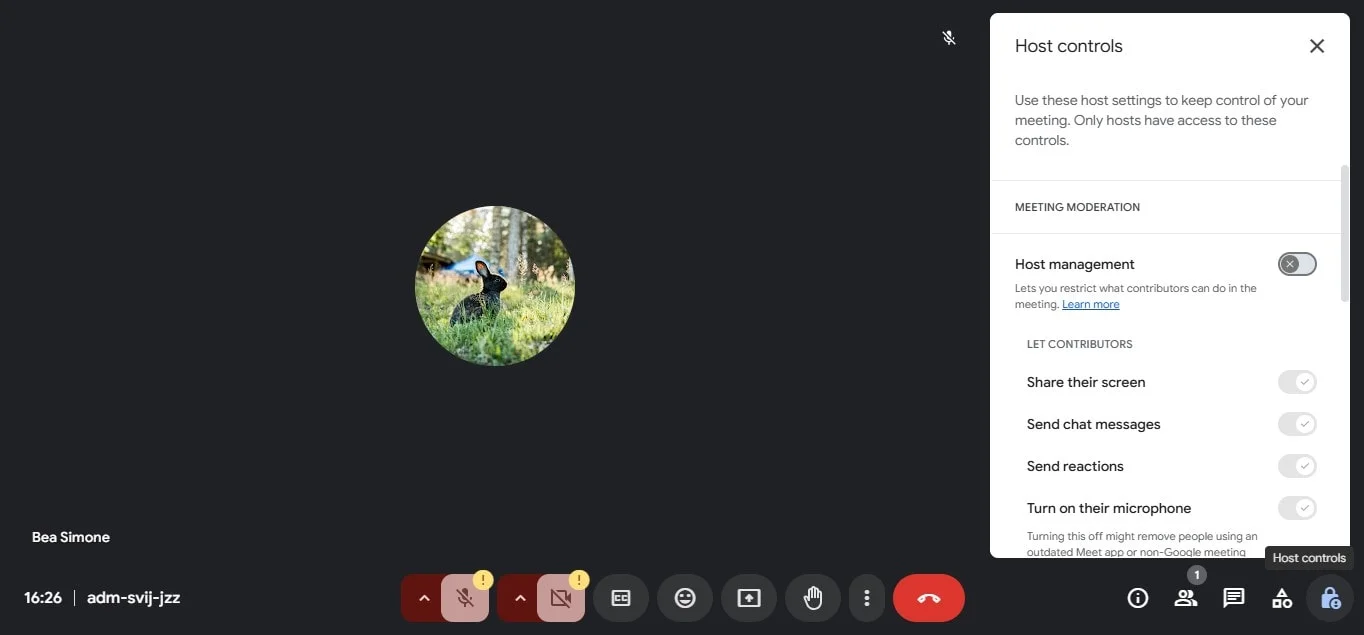
What permissions do hosts have?
- Create and assign rooms: As the host, you’re the one who decides how many breakout rooms to create and who goes in them, and handle breakout room controls.
- Manage participants: You can move people around, open and close rooms, and even send messages to all rooms at once.
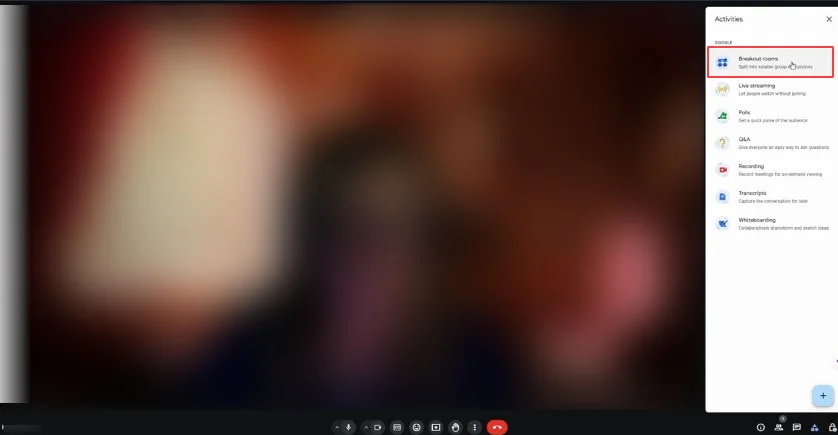
How to Set Up Google Meet Breakout Rooms
Breakout rooms in Google Meet let you split participants into smaller groups during a call, making it easy to run discussions, brainstorming sessions, or team activities. You should also make the necessary changes before starting your meeting, like changing your name on Google Meet. Whether you're a video call, a teacher organizing student discussions, or a manager leading a workshop, setting up breakout rooms in Google Meet is simple.
How to Create Breakout Rooms in Google Meet
If you didn’t set up rooms in advance, you can still create them while the meeting is in progress.
- Start your Google Meet session and make sure you’re the meeting host.
- Make sure you have sent the Google Meet invites.
- Click “Activities” (bottom-right corner) and select “Breakout rooms”.
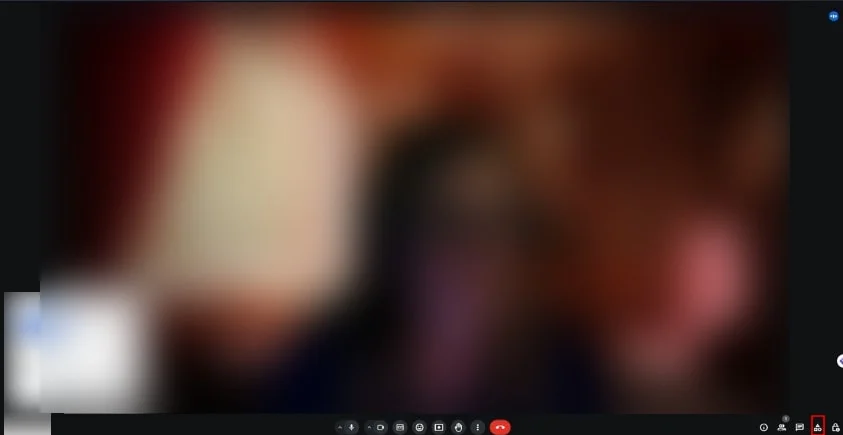
4. Choose how many breakout rooms you need.
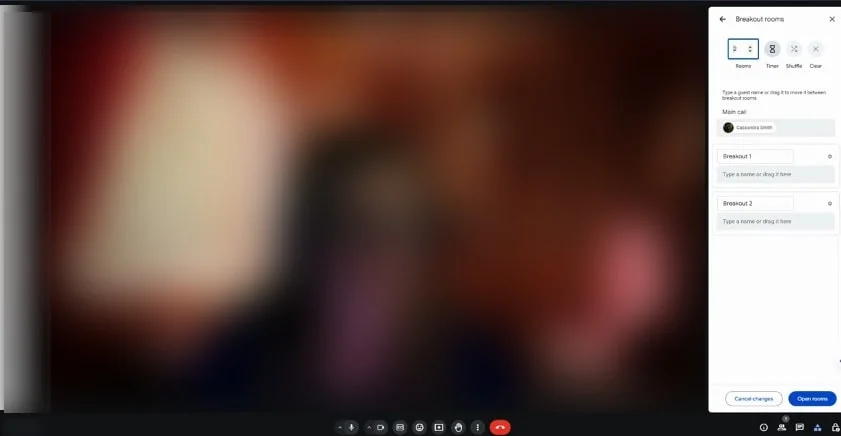
5. Assign participants manually or click “Shuffle” to randomly mix them.
6. Click “Open breakout rooms” to start the session.
How to Manage Breakout Rooms in Google Meet
Managing breakout rooms is a simple yet powerful way to keep your meeting organized and interactive. As the host, you have full control over the breakout rooms, from moving participants to sending messages and ending sessions. Let’s dive into how to make the most of these features.
Host Controls for Breakout Rooms in Google Meet
Once you’ve set up your breakout rooms in Google Meet, you’ll have access to several helpful tools to manage the number of breakout rooms smoothly.
1. Joining Breakout Rooms
As the host, you can enter any of all the breakout rooms whenever you like. This allows you to monitor discussions, offer assistance, or even participate in conversations as needed. Just click on the room you want to join, and you're in!
2. Moving Participants Between Rooms
Need to shuffle participants or adjust groupings? No problem! You can easily drag and drop participants between rooms during the session. This is great for mixing things up or placing people in different rooms, where they might be more productive.
3. Sending Messages to All Breakout Rooms
You can communicate with everyone in the breakout rooms at once. Whether it’s a few chat messages, quick update or an important announcement, you can send a message to all rooms simultaneously, keeping everyone on the same page.
4. Adjusting Room Settings
As the host, you also have the option to adjust room settings on the fly. For instance, you can set a timer to let everyone know how long the breakout session will last. This helps keep things on track and ensures participants are aware of when it’s time for existing meeting to wrap up.
5. Ending Breakout Rooms and Returning to the Main Call
When the time comes to end the breakout sessions, you can click “End breakout rooms,” and everyone will automatically return to the main meeting. If needed, you can also manually close the previous breakout rooms. This feature makes it easy to transition from focused group discussions back to the larger conversation.
Google Meet Breakout Rooms Features
Google Meet’s breakout rooms are packed with handy features to help manage group discussions in virtual meetings. Whether it’s setting a google meet breakout rooms timer for each session or allowing participants to ask for help, these tools make it easier to stay organized and ensure everything runs smoothly.
Set a Timer for Breakout Rooms
One of the great features of breakout rooms is the ability to set a timer. When you create breakout rooms in Google Meet, you can choose to set a specific amount of time for each group. This feature is perfect for making sure discussions stay on track without needing constant reminders. The breakout rooms timer helps everyone stay aware of how much time is left, keeping the meeting moving along efficiently. Whether you're wrapping up a brainstorming session or ensuring each group has enough time to collaborate, this feature ensures things don’t drag on longer than needed. Besides the timer in these breakout room sessions, Google meet has time limits for normal meetings as well.
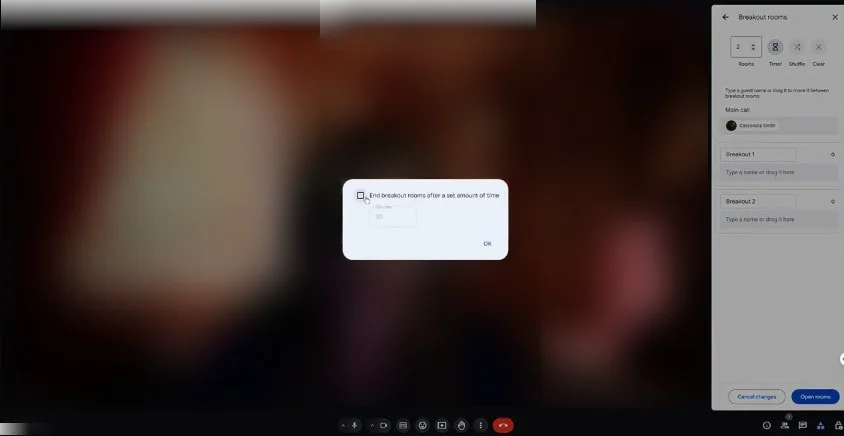
Ask for Help in Breakout Rooms
Sometimes, participants in breakout rooms might need assistance. If someone in the current breakout room gets stuck or has a question, they can ask for help, and you, as the host, will get a notification. This makes it easy to quickly jump into any breakout room to provide support without disrupting the main meeting. Whether it’s a technical issue or a question about the discussion, this feature ensures everyone gets the help they need, keeping everything running smoothly even in smaller groups.
Troubleshoot Google Meet Breakout Rooms
When using breakout rooms, you might run into a few issues, but don’t worry - these are usually easy to fix! Here’s how to troubleshoot some common problems with breakout rooms sessions.
Fix Breakout Rooms Not Showing in Google Meet
If you’re unable to see the option to create breakout rooms in Google Meet, there could be a couple of things at play. First, make sure you’re using the right account type - Google Meet breakout room setups are available with Google Workspace accounts, not personal one. Another thing to check is whether your app or browser is up-to-date. If it's outdated, it might cause issues with the breakout room setup. If everything looks good but the breakout rooms panel still isn’t showing, try refreshing your meeting or clearing your browser’s cache - this often does the trick.
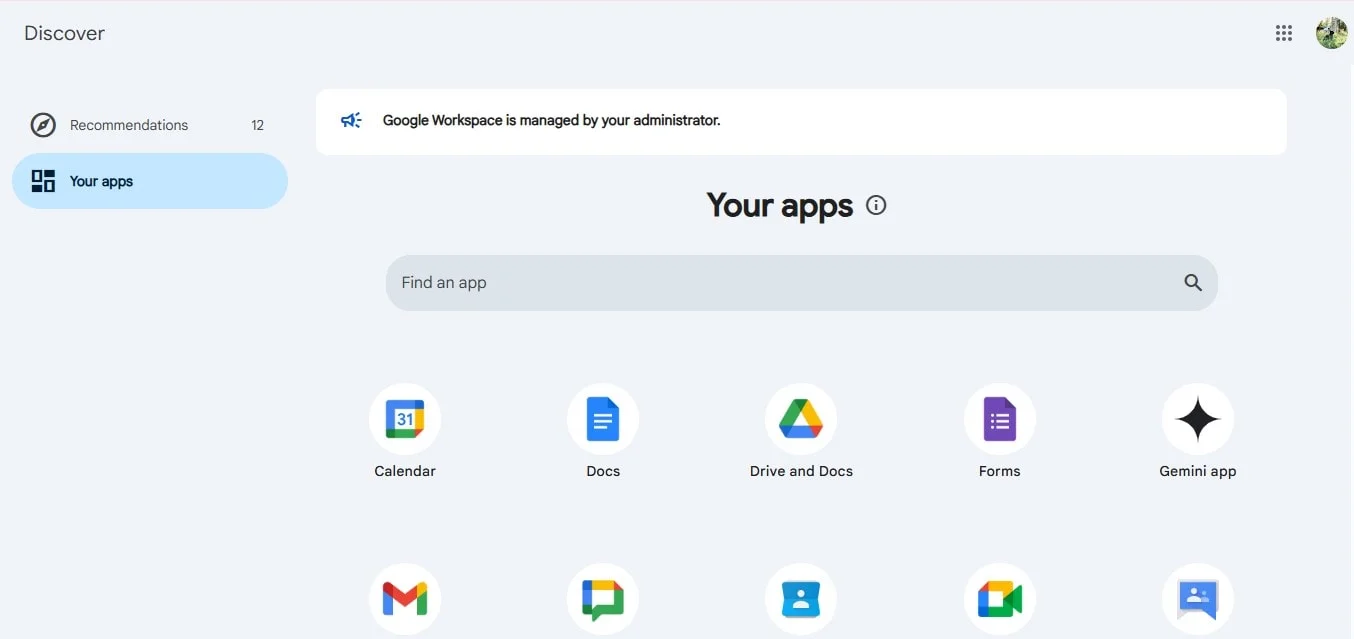
Resolve Participants Can’t Join Breakout Rooms
If your participants are having trouble joining their breakout rooms in Google Meet meetings, it could be a connectivity issue or a permissions problem. Start by checking if they have a stable internet connection - poor connection speeds can prevent them from joining. Also, ensure that you’ve properly assigned them to a breakout room - as the host, you have full control to manage breakout rooms in Google Meet.
If it’s still not working, suggest that they refresh their browser or check their computer or mobile device’s permissions. Finally, double-check the breakout room options to make sure everything is set up correctly and that there aren’t any restrictions preventing access.
Conclusion
Google Meet breakout rooms are a great way to boost interaction and collaboration in your meetings. They let you split larger groups into smaller, focused sessions, which makes discussions more engaging and productive. Whether you're brainstorming, working on projects, or leading a workshop, breakout rooms in Google Meet help make the experience smoother and more organized.
Google Meet has many uses besides just conferencing, such as companion mode, and sharing audio in Google Meet. With simple setup and management options, you can easily guide participants, set timers, and send chat messages to quickly solve any issues. Using breakout rooms helps ensure everyone stays involved and your meetings are as effective as possible. You can even record and store your meetings with Bluedot in the Google Meet recording location.
Manage Breakout Rooms Google Meet FAQ
Can You Record Google Meet Breakout Rooms?
No, you can only record the main room in Google Meet. Individual breakout rooms in Google Meet meetings cannot be recorded, so discussions within them won’t be saved unless participants return to the main breakout room discussion.
Do Breakout Rooms Work on Google Meet Mobile?
Yes, breakout rooms in Google Meet are available on mobile, but managing them is easier on a computer. Hosts can create breakout rooms before the meeting, and participants using the Google Meet mobile app can join their assigned rooms.
How Many Breakout Rooms Can You Create in Google Meet?
You can create breakout rooms in the new Google calendar event. Meet with up to 100 breakout rooms per session. The breakout rooms timer helps manage session durations, making it easier to control discussions.
Can Co-Hosts Manage Google Meet Breakout Rooms?
Yes, co-hosts can manage breakout rooms in Google Meet, including assigning participants to open rooms, moving them between rooms, and closing rooms. However, some settings remain accessible only to the main host.







